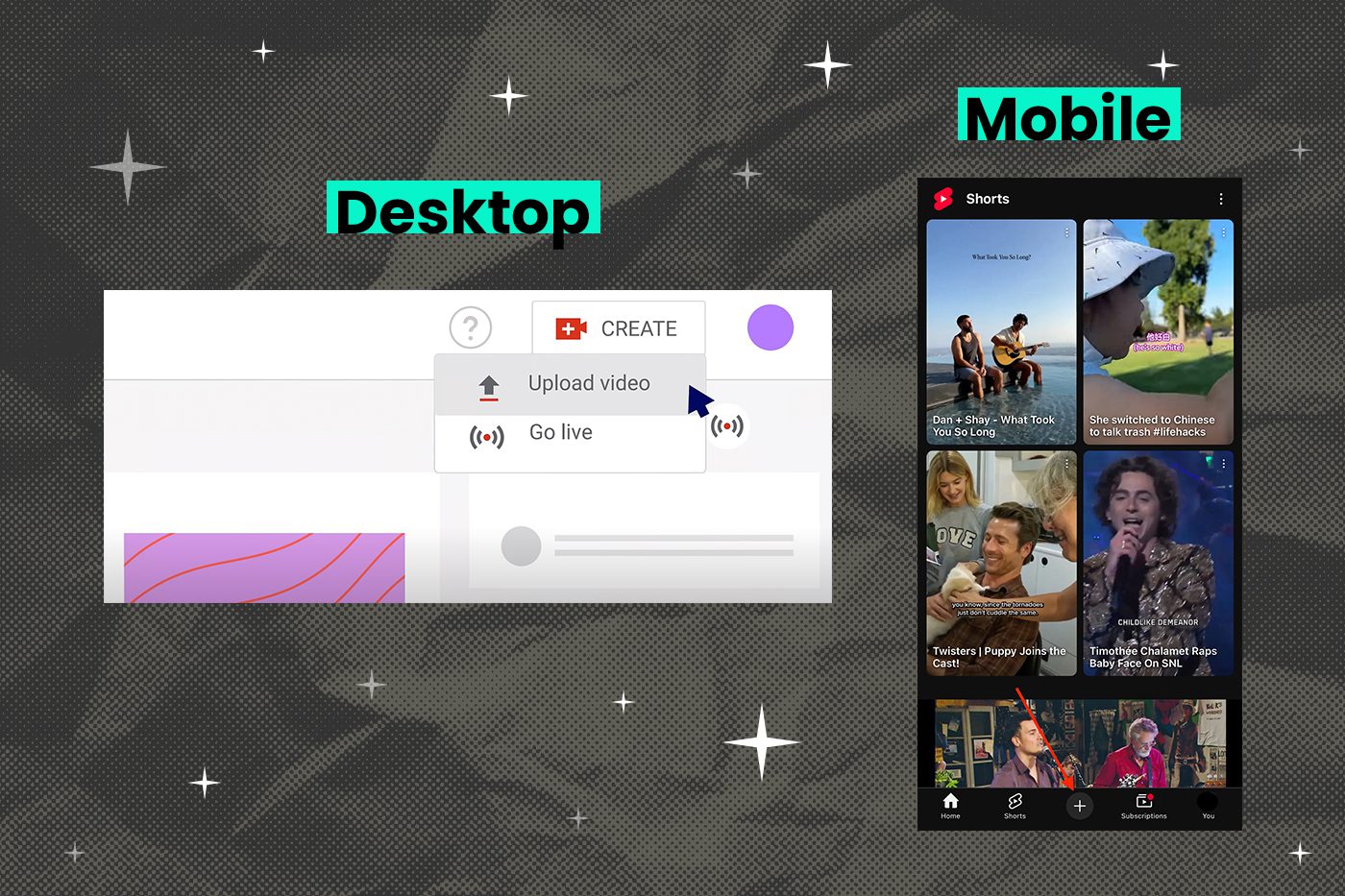How to Upload Videos to YouTube
YouTube is a powerful platform that can help any brand reach a global audience. It’s the undisputed leader in video content in an era when video drives 82% of consumer internet traffic.
YouTube has over 2.7 billion active users, uploading 500 hours of video to the platform every minute. No wonder you’re interested in creating a presence for your brand on YouTube. To start, you’ll need to understand the platform’s features, tools, and best practices.
This comprehensive, step-by-step guide distills YouTube’s evolving techniques into actionable insights for marketing teams, small businesses, and creators aiming to elevate their video strategy in 2025. In this guide, we’ll cover the initial upload mechanics, optimization strategies, promotion tactics, and more. Let’s go!

Why YouTube Matters in Modern Marketing
Obviously, there’s strategic value in having a brand presence on YouTube. One of the more dynamic aspects of the platform is that it serves as both a search engine and a social network, combining Google’s discoverability with TikTok’s shareability.
Consider these pivotal statistics:
- 70% of viewers use YouTube to research products/services
- Channels that upload new videos weekly grow subscriptions 3x faster than sporadic posters
- Videos with custom thumbnails see 42% higher CTRs
For businesses, this translates to unparalleled opportunities for brand visibility. Marketing teams can repurpose webinars into evergreen tutorials, while product teams can leverage shoppable video features. YouTube’s discoverability makes it possible for small businesses to compete on equal footing with multinational corporations through strategic content creation.
It’s not too late to carve a spot for your brand in this integral part of today’s digital ecosystem. The platform’s recent interface updates, including enhanced Studio analytics and Shorts integration, make 2025 an ideal time to refine or launch your video strategy.
How to Create a YouTube Account: A Guide for Beginners
To get started, you’ll need a Google account. If you don’t have one, you can create one for free.
- Go to the Google Account sign in page (on the upper right hand on google.com)
- Click Create account
- Choose the type of account you want to create (“For my personal use,” “For my child,” or “For my business”)
- Enter your name, birthday, and gender
- Enter a username
- Enter and confirm your password
- Click Next
Once you have a Google account, you can create a YouTube channel by going to www.youtube.com and clicking on the “Sign In” button in the top right corner.
Choosing A Brand Account
While any Google Account can create a YouTube channel, marketing teams should prioritize brand accounts for collaborative, multi-user access, unified branding across Google services, and advanced copyright dispute management.
To create a brand channel, navigate to YouTube Studio’s “Settings” > “Channel” > “Create a New Channel” to establish a dedicated brand presence.
When choosing your channel name:
- For businesses: Match your company name exactly (e.g., “Big Sea”)
- For creators: Blend personality with niche (e.g., “Marco’s Marketing Mastery”)
- For multi-department organizations: Use descriptors (e.g., “Big Sea Client Education”)
- For all brands: Implement a branded URL structure like youtube.com/@BigSea immediately after verification to enhance professionalism.
Customize your channel by adding a profile picture, description, and links to your website and social media profiles. To do this, click on the “My Channel” button in the top right corner, then click on the “Customize Channel” button.
Remember: channel customization is about more than just aesthetics—your profile picture, banner, and description directly impact first impressions. Use these graphical elements to display your logo, convey your brand ethos, and direct attention to your primary products or services.
Profile Optimization Checklist
Visual Identity:
- Make your profile picture distinct; it will be displayed on your channel, next to every comment you make, and alongside each of your uploaded videos. Most brands create a transparent PNG of their logos using the recommended dimensions (800x800px).
- Your banner image is the welcome mat at the top of your channel’s page. Ensure that your banner image is 2560x1440px and captures the personality of your brand!
Description Framework:
Below the banner on your channel’s page is a text field that should explain exactly what its about. For example, “[Company Name] empowers [target audience] to [core value proposition] through [content types]. Explore playlist links or connect via [social handles].”
Include relevant keywords for YouTube search, a content schedule (ie, “New videos every Tuesday”), and links to associated social profiles or websites.
How to Upload Your First Video
Ready to upload your first video? Here’s how to do it on a computer, on Android, or on an iPhone or iPad.
How to Upload Videos on Your Computer
YouTube Studio’s web interface (studio.youtube.com) remains the gold standard for uploads, offering full access to advanced settings and larger content file uploads.
- Make sure you’re signed in to YouTube Studio.
- In the top-right corner, look for the little camera icon with a plus sign. Click “Create 🎥,” then “Upload videos ⬆️.”
- Select the video file you’d like to upload from your computer. You can upload up to 15 videos at a time.
- Be sure to click Edit (✏️) on each file to edit your video details.
How to Upload Videos on Android or iPhone or iPad
The mobile app (either on iOS or Android) suits quick Shorts uploads but limits metadata controls. Use YouTube’s mobile editor to create text overlays and apply enhancements. Note: vertical, mobile videos (9:16) default to Shorts content.
There are two ways to upload videos from a mobile device: either through the YouTube app or through the YouTube Studio app. Here are both ways.
On the YouTube App
- Open the YouTube app.
- Tap “Create ➕” and then “Video.”
- Choose the video file you want to upload then tap “NEXT.”
Note: If your video is three minutes or less and has a square or vertical aspect ratio, it will be automatically uploaded as a YouTube Short. If the video has a square or vertical aspect ratio but it’s longer than three minutes, you can tap “Edit into a Short” to trim it and upload it as a Short.
On the YouTube Studio App
- Open the YouTube Studio app.
- At the top, tap “Create ➕”.
- Select the video file you want to upload (See the Note above about YouTube Shorts).
- Add details to your video, such as a title (100 characters maximum), privacy settings, and monetization settings.
- Tap Next.
- Choose your audience, (i.e. “Yes, it’s made for kids” or “No, it’s not made for kids.”)
- Tap Upload video to publish.
Once your video is successfully uploaded, YouTube will prompt you to customize your content and settings (including privacy settings and age restrictions that enable you make each video public, private, or unlisted).
How to Optimize Your Video for Success
Congratulations, your video’s on YouTube! But will it show up on anyone’s feed?
Once your video is uploaded, you can optimize it for success by adding a video title, description, and tags. You can also add subtitles, end screens, and cards.
Title Engineering
YouTube’s algorithm weighs title relevance heavily in search and suggested videos.
Use this formula:
[Primary Keyword] + [Differentiator] + [Emotional Trigger]
Example: “How to Upload YouTube Videos: 2025 Studio Walkthrough (Avoid These Mistakes)”
Avoid clickbait—the new “Title Integrity” policy penalizes misleading headlines that don’t match the content of your video.
Description Tactics
The first 150 characters in your video description should reiterate title keywords, state the purpose of your video, and include calls-to-action (ex: “Subscribe.”). Use the remaining space to share timestamped chapters, product links, hashtags, and credits/attributions. (Timestamped chapters are especially helpful for longer format content or detailed how-to’s.)
Advanced Tagging
YouTube offers interesting SEO capabilities (like Google), so move beyond basic keywords and use long-tail phrases (ie, “how to upload 4k videos to youtube”), trending topics, and competitors’ names. Watch out for misspellings! Tools like TubeBuddy or VidIQ provide real-time tag effectiveness scoring.
Visual Optimization: Thumbnails and Beyond
Pick a compelling thumbnail that is clear (not blurred) and includes as much of the following:
- Strong facial expressions (surprise, happiness, etc.)
- Clear color contrast (warm vs. cool palettes)
- Text placement (left third for mobile)
- Brand consistency (logo placement)
You can A/B test thumbnails using YouTube’s “Compare” tool in Analytics! This lets you determine which thumbnails draw more clicks and refine your choices over time.
Leverage in-player enhancements and maximize watch time with:
- Automatic chapters: Add timestamps in description
- Subtitles: Upload .SRT files for accessibility
- End Screens: Link 2-4 related videos
- Info Cards: Promote websites/products contextually
- Snappy Video Editing: This applies before you upload, but keep your content fast-paced and engaging through judicious editing.
How to Promote Your YouTube Video
Once your video is published, you can promote it by sharing it on social media, embedding a video link on your website, and adding it to relevant playlists. Create accounts in active forums to promote content and encourage your viewers to “like, comment, and subscribe” (it’s a cliche for a reason!) and to turn on notifications for your channel.
To maximize your organic reach, consider these platform-specific promotional strategies:
- Instagram Reels: Tease a wider audience with vertical clips.
- LinkedIn Articles: Embed videos in thought leadership posts.
- Email Signatures: Add “Watch our latest video” links.
- QR Codes: Physical marketing materials to video landing pages.
Understanding YouTube Analytics
YouTube analytics allow you to track your video’s performance and monitor the number of people who have watched your video, where they’re watching it from, and how long they’re watching it. Key Performance Indicators (KPIs) to focus on include average view duration, impressions, click-through rate, completion rates, re-watches, and audience retention.
YouTube Studio’s 2025 dashboard introduces:
- Audience Sacrifice Rate: The percentage of viewers leaving your video for competitor content.
- Brand Lift Score: Estimated recall from ad campaigns.
- Shorts Remix Rate: How often your clips get reinterpreted.
This data offers interesting, slightly redefined ways to view and measure some of the most important, consistently-used video metrics.
Other YouTube Video Marketing Tips
Here are a few additional tips for success on YouTube:
- Remember to be consistent! Upload new videos on a regular basis to grow your audience and to keep your subscribers engaged.
- Create high-quality content. Make sure your videos are well-produced, informative, and on-brand! Don’t be afraid to showcase your brand’s personality or use humor in your messages.
- Engage with your audience. Respond to comments and questions from your viewers.
Start Your YouTube Channel Today
These YouTube ground rules will get you started as you begin to tap into the power of strategic video marketing. Follow these guidelines to prevent common pitfalls, improve your video’s visibility, and help you connect with your desired audience in a meaningful way. If you need help developing a comprehensive marketing strategy, reach out to the team at Big Sea for expert guidance.