How to Create Instagram Ads for Higher Ed
For higher ed institutions, Instagram is the perfect platform for sharing engaging, unscripted content. You can share glimpses of student life, showcase your campus or even share testimonials from current students. It’s also a very powerful place to advertise.
Instagram still very much resonates with Gen Z, and with (generally) higher engagement rates than all other platforms, it’s no wonder that Instagram is the top advertising spend for 29% of marketers.
Additionally, Instagram beats Twitter as the most popular social media platform for following brands.
However, to effectively advertise on Instagram, you shouldn’t just copy over existing ad campaigns from other platforms. Your messaging on Instagram should be quite different from your LinkedIn ad messaging. The best campaigns are built for the platform and the purpose, and that’s no different for Instagram Feeds and Stories.
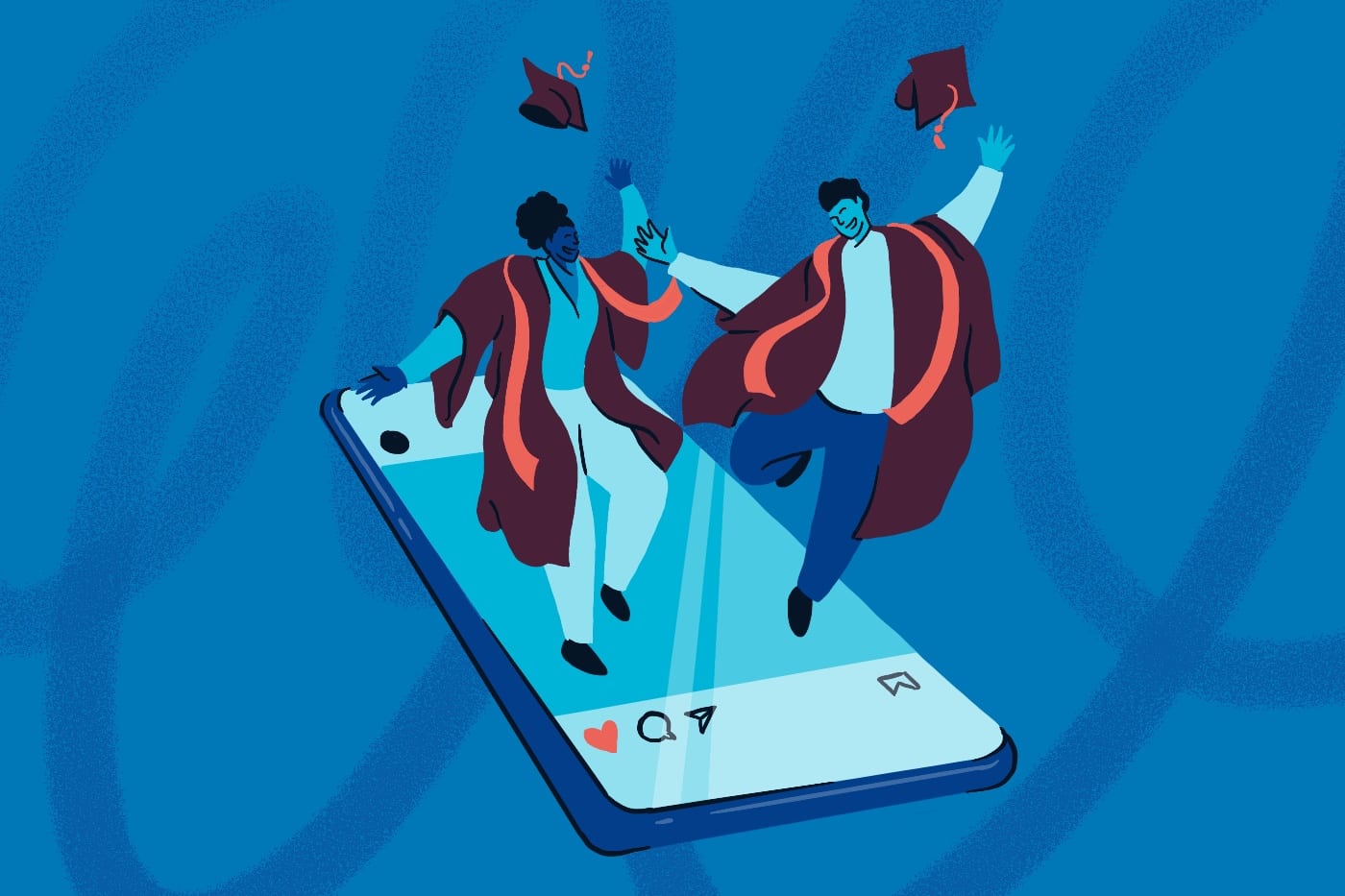
What does a good Instagram ad for higher ed look like?
Instagram on its own can be an institution’s single biggest emotive marketing tool — but only if you know how to use it. Great Instagram ads for higher ed work because they’re:
- Human.
- Specific.
Before we dive into creating Instagram ads for your school, let’s look at some campaigns that work.
Examples of successful higher ed Instagram campaigns
The University of Rhode Island’s 2016 recruitment campaign is a great example, and they provide an in-depth outline of their ad strategy here.
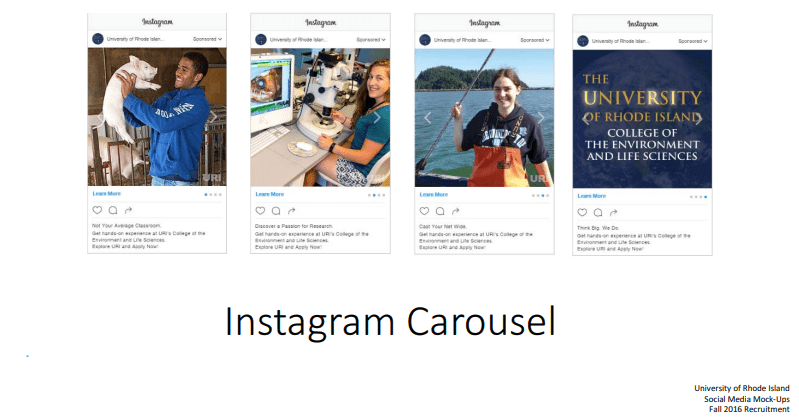
By focusing content and ad sets (more on that later) around individual programs, URI is able to tailor their message — and their targeting — for the right students on a very granular level.
What’s great about advertising on Instagram however, is that honestly, not everything needs to be a robust campaign. A great candid photo from graduation with a bit of branding would serve as a great basis for a promoted post; something you can throw back into your advertising mix at a moment’s notice, entirely from within the Instagram app.
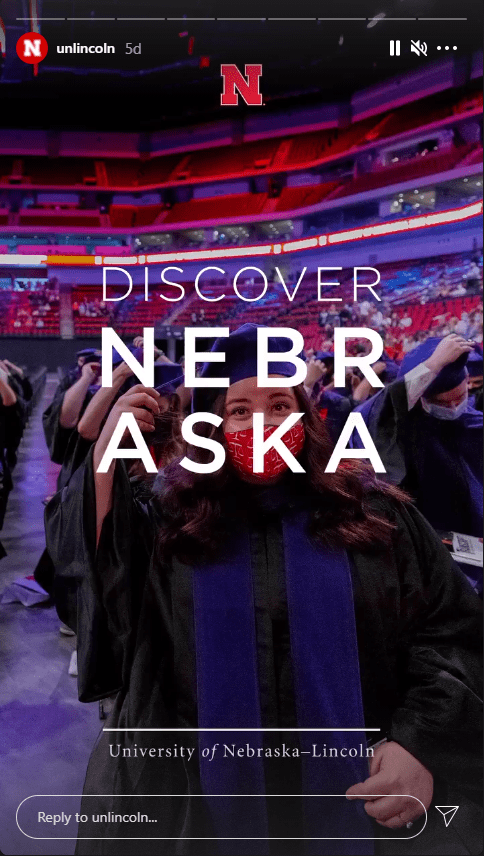
If you really want to see how powerful Instagram advertising can be for higher ed, look no further than the source.
How to create Instagram ads for higher ed
Advertising on Instagram is generally done in two ways: promoting existing posts and building a new campaign in Facebook Ads Manager (daily reminder that Facebook very much owns Instagram). Let’s look at both.
1. Promote an existing post
Promoting an existing post is a breeze and can be completed entirely on your mobile device. Think of a promoted Instagram post like a Facebook Boosted Post; built entirely in-platform, easy and accessible, but without the customization and fine targeting of a full campaign.
To promote an existing post, simply open your profile, tap “Promotions” and then “Choose a post.” You can also select “Promote Top Post,” if you want to make some easy advertising magic with your highest-engaged post. By tapping “Choose a post,” you will be able to select any of your institution’s Instagram posts or Stories posts to use as an advertisement.
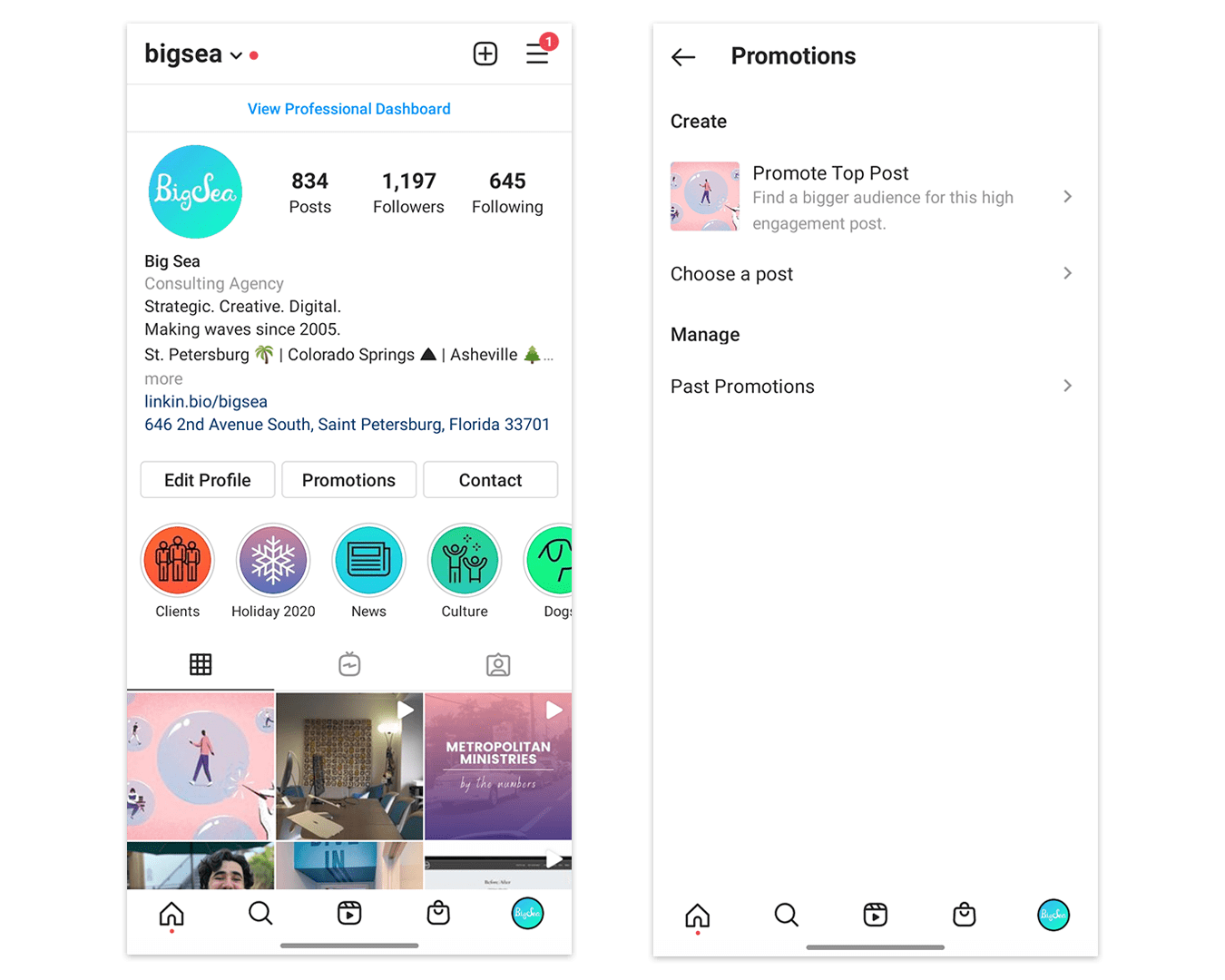
If you have not connected your Instagram and Facebook accounts, you will be prompted to do so after selecting your post. Connect your Facebook page or tap “Skip” to continue (you can always connect your Facebook page later).
Choose the goal of your post
With your perfect post in hand, you’ll then be taken to a simple goal-setting screen. On this screen, you will be able to swipe through the different options and choose the goal that best fits both the content of the post and your objectives. This screen is basically an informative splash page, and can be accessed later by tapping “Learn how to set a goal” at the bottom of the screen.
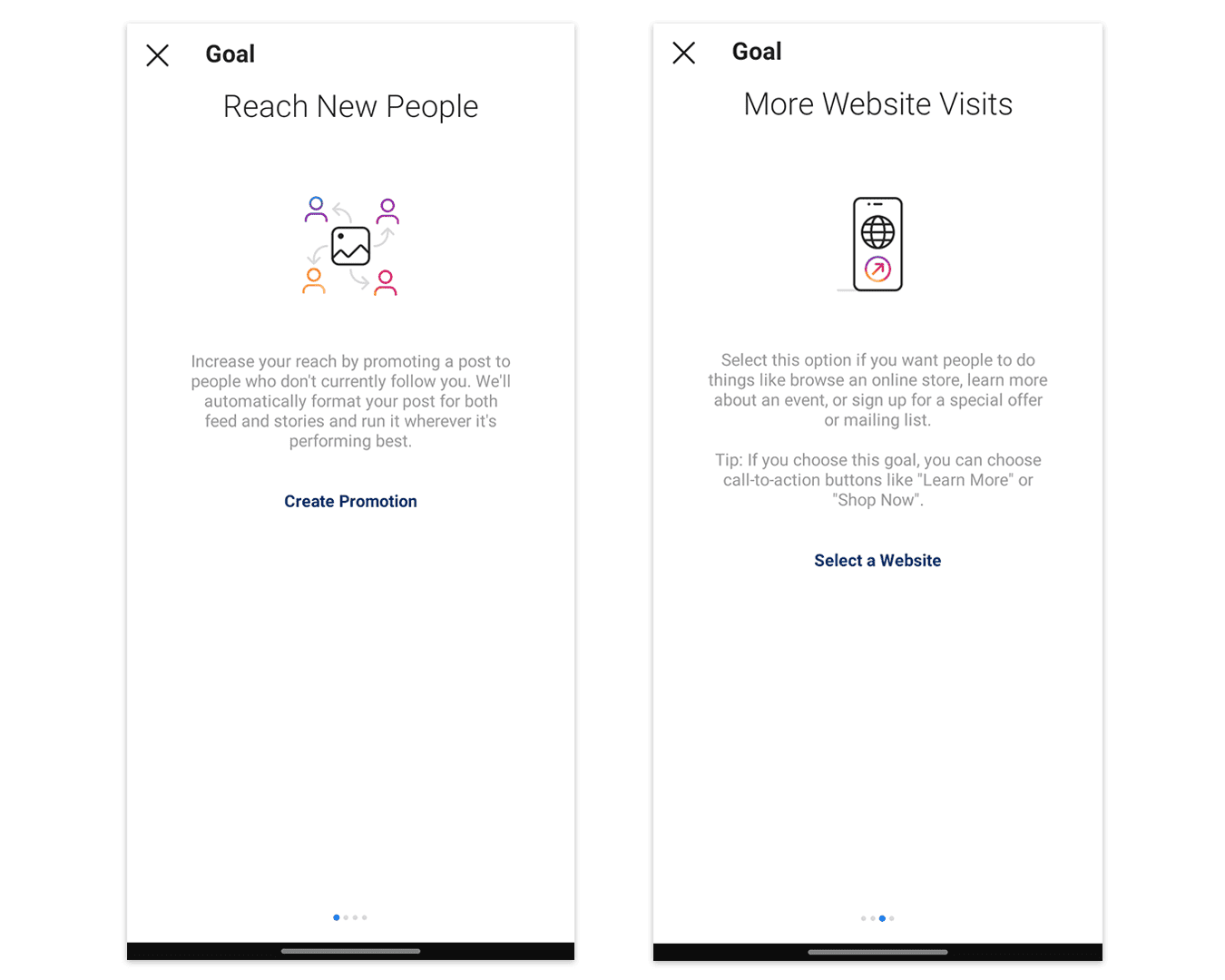
Goals for Instagram promoted posts include:
- Reach New People
- More Profile Visits
- More Website Visits
- More Messages
After selecting your goal on the informational page, you’ll be prompted again to select your goal (this time for real).
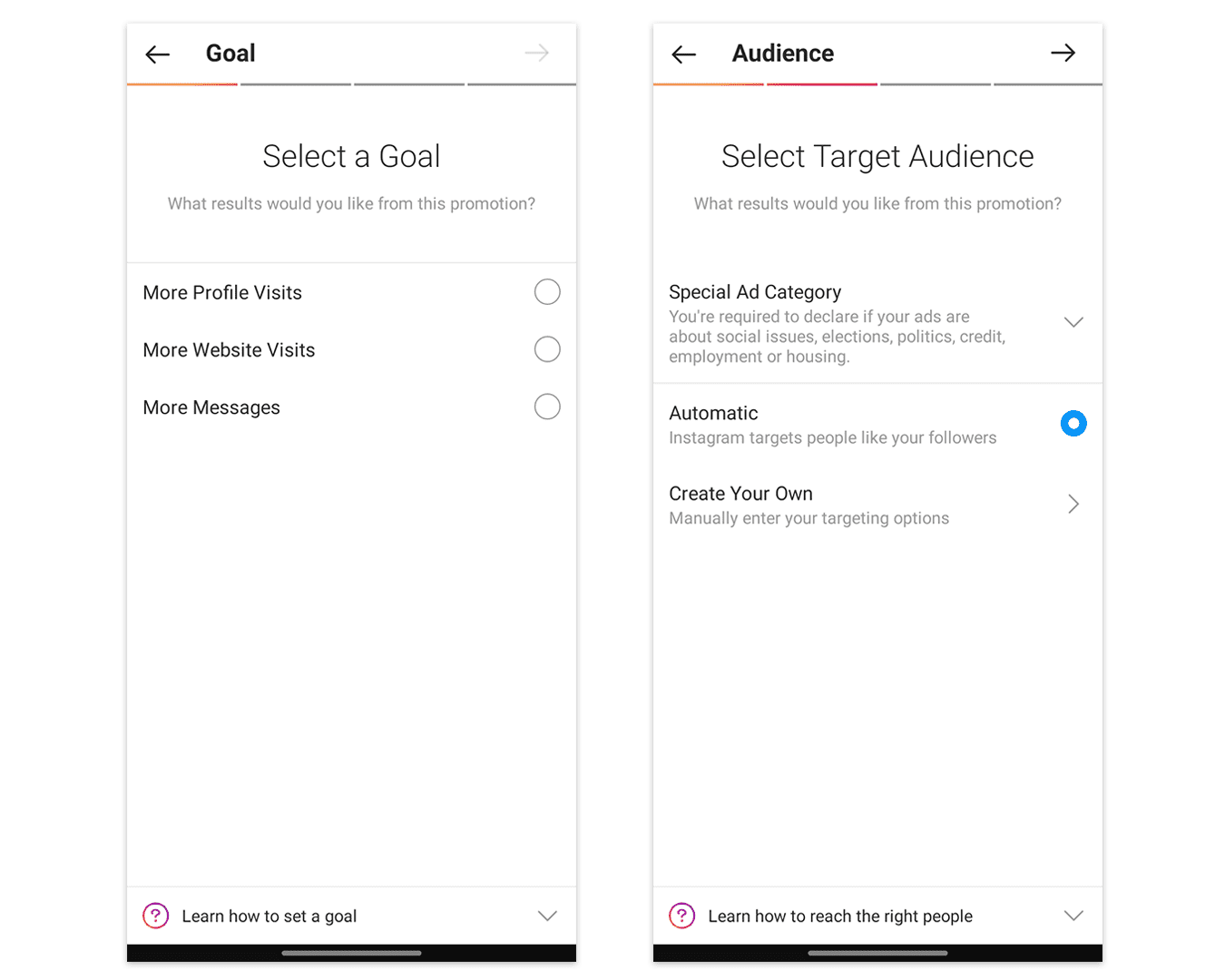
Think of these goals as a simplification of the goals that you can fine-tune in Ads Manager. For higher ed, More Profile Visits and More Website Visits are usually good advertising goals to start with, depending on your content. For example, an awareness-level post about your school or student body would be well-suited for the reach-related More Profile Visits goal; a post about specific programs, events, or website content (blog shares, landing page for admissions or a promotion, etc.) would be a good fit for the More Website Visits goal.
Once you’ve selected your goal, you will continue through the rest of your promotion settings, and select your target audience, budget, and duration. A final screen will prompt you to review your settings and select a payment method.
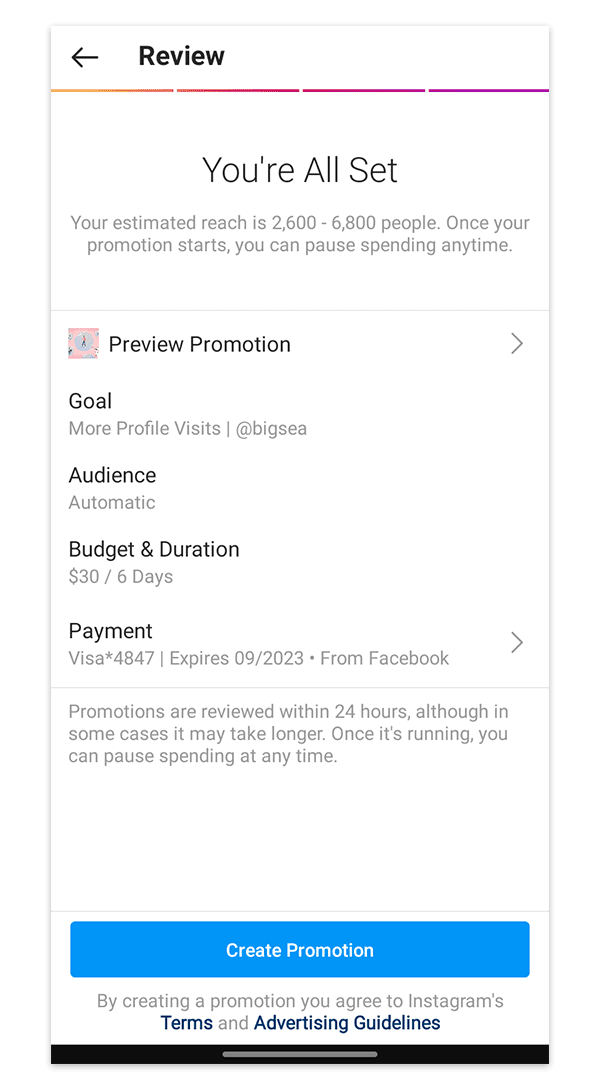
Start your promotion
If everything looks good, then it’s time to start your promotion! Simply tap Create Promotion, and your promoted post will be sent to the Instagram (or rather, Facebook) review team. If your ad meets the criteria in Instagram’s ad policies, the post will be approved and begin running.
To see how your promoted post is performing, return to your profile and tap “Promotions.” In the Manage section, you will see an option for Current and Past Promotions (if applicable). Find your promoted post and tap “View Insights,” which will take you to the analytics screen for that promotion. Here, you can review interactions like website and profile visits, impressions, and even current spend. You can also choose to delete your promotion, or in the case of past promotions, promote again
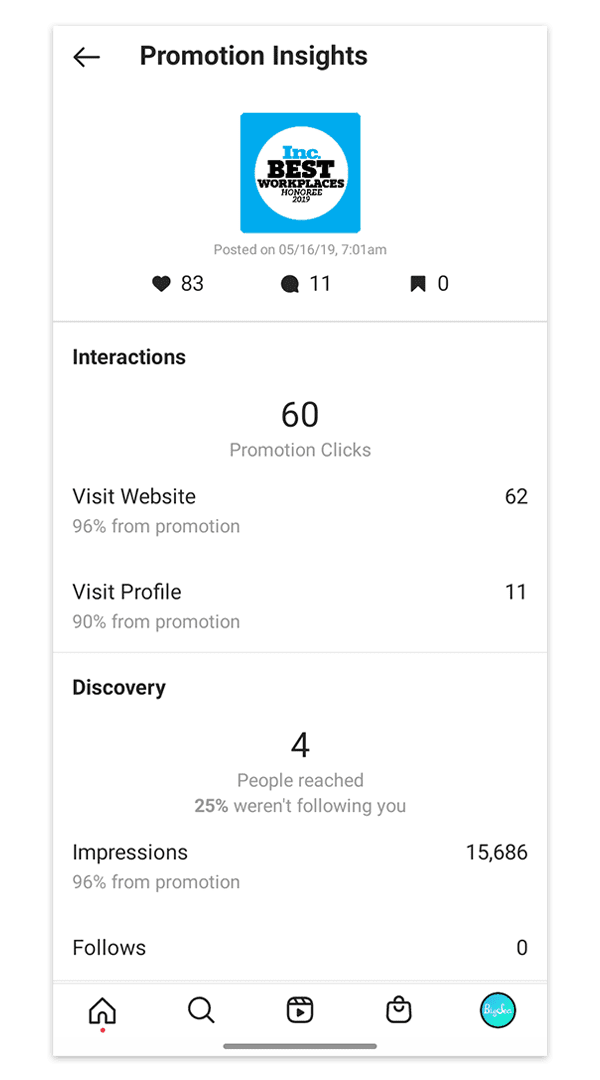
2. Creating Instagram campaigns in Ads Manager
Ads Manager is the true hub for all of your Facebook and Instagram advertising. Within Ads Manager, you can create and manage new campaigns with purely-advertising content (so, more than just promoting your recent Instagram Feed post).
To get started, download the Facebook Ads Manager app or, on desktop, click the More/Bookmark tab at the top of your Facebook feed. This will open a menu with shortcuts for Events, Marketplaces, Pages, and (you guessed it) Ads Manager.
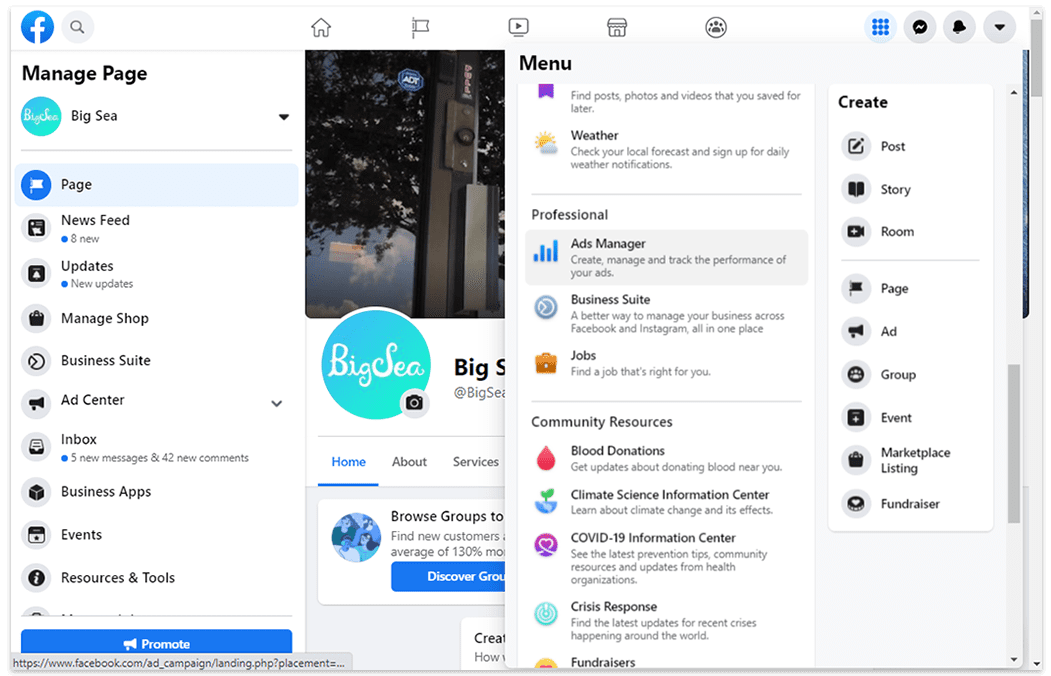
After opening Ads Manager, you’ll be taken to a page that looks more complicated than it really is. On the left, you’ll see a tab for your Account Overview, which details your active campaigns, campaign trends, and ad spend for the past 7 days. This is a handy screen for general campaign performance related to your goals, as well as recommendations from Facebook to improve your ads.
In addition to the Account Overview, you will also see a tab on the left for Campaigns (the little calendar icon). Clicking this tab will open a dashboard for creating your campaign, ad sets (helpful for running a campaign with several audiences and budgets), and individual ads.
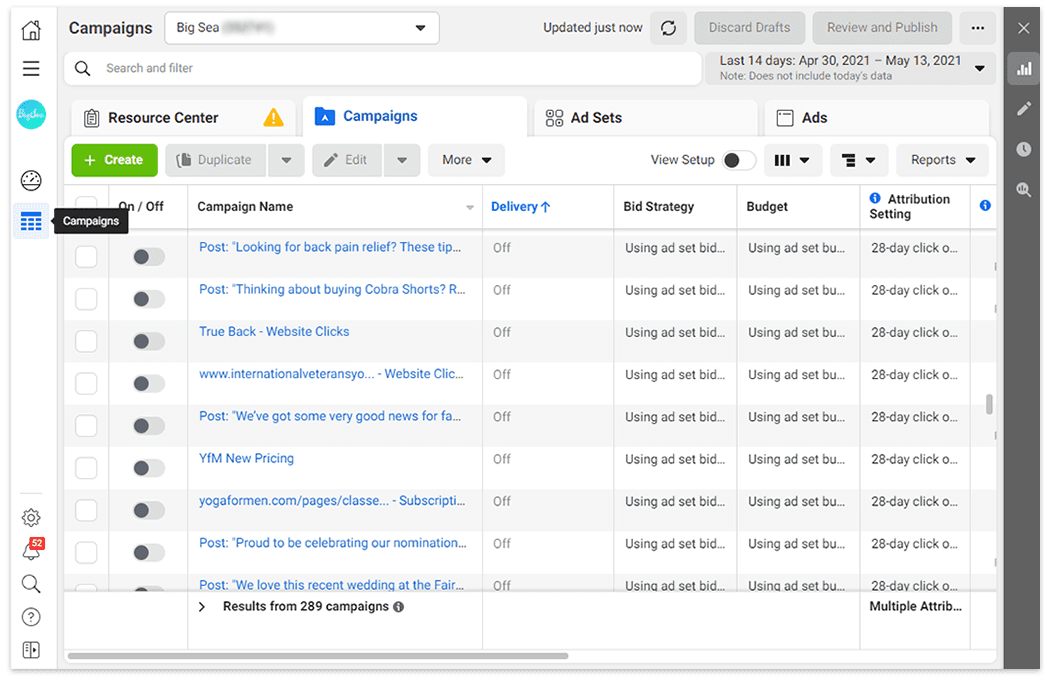
Build your higher ed campaign
Creating an Instagram campaign in Ads Manager follows the same general process as promoting a post, but gives you much more control over spend, placement/distribution, and targeting. All campaigns built in Ads Manager follow the same general hierarchy:
- Campaign: Choose your objective and campaign budget.
- Ad Set: Choose your audience, placement, and schedule.
- Ad: Upload your image or video and add the ad text, call to action, and URL (if applicable).
- Ad Set: Choose your audience, placement, and schedule.
Click “+ Create” at the top to get started. Your first step will be to select a Campaign Objective (or goal); Ads Manager segments available goals by Awareness, Consideration, and Conversion.
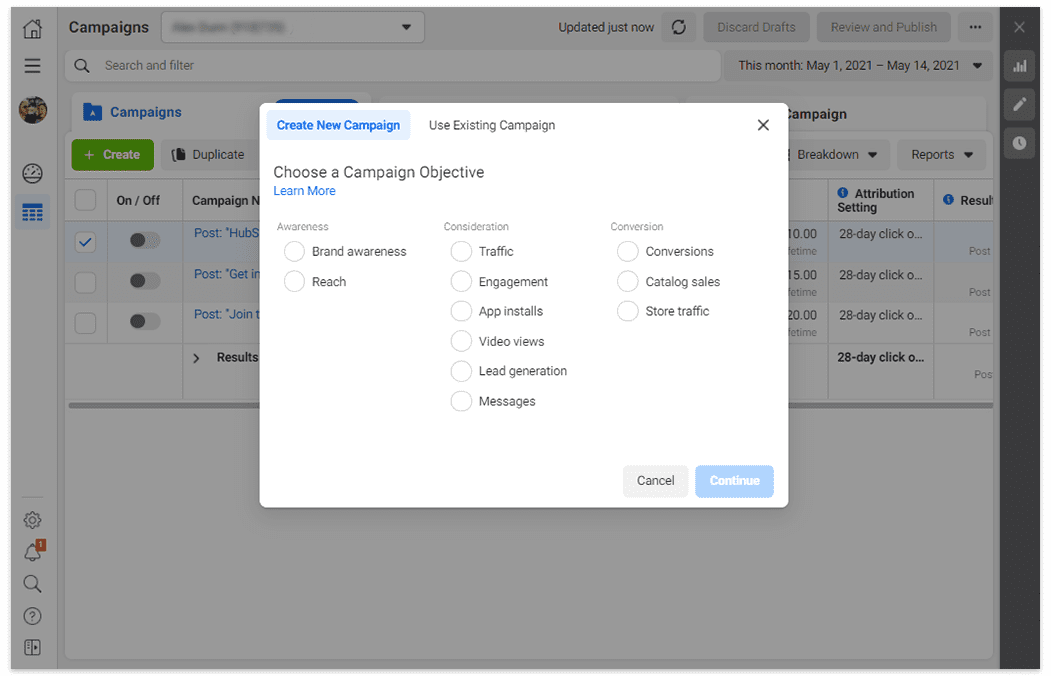
Campaign Objectives that work well for higher ed admissions include:
- Brand Awareness
- Reach
- Traffic
- Lead Generation
- Conversions
Note that for traffic and conversions goals, you will need to set up a Facebook pixel on your website. If your institution has previously advertised with similar external link goals, this step should be completed for you. You will have an opportunity to check that you are using the correct pixel when setting up individual ads later.
Once you have selected a goal, you will also be given the option to name your campaign. When ready, click Next to continue to the Campaign settings screen.
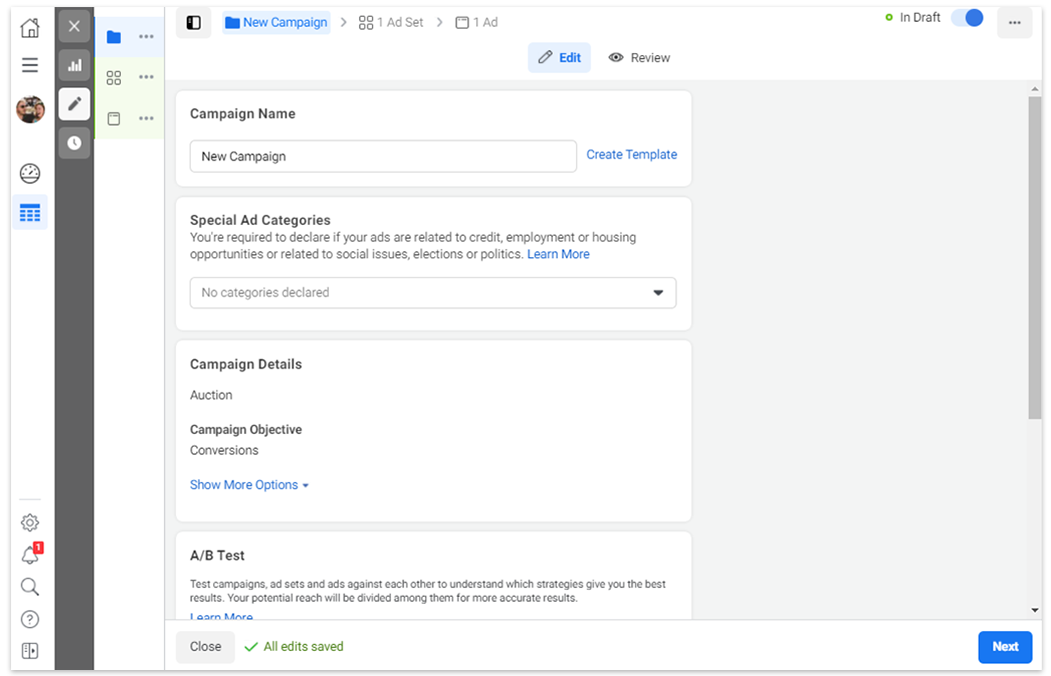
Here, you can set your daily or lifetime budget, as well as declare any special ad categories. Special ad categories include campaigns for credit and loans, housing, social issues, and employment. For most higher ed advertisements, these will not be necessary, unless the advertisements are for employment with your institution. When you’re ready to proceed, click Next at the bottom.
Customize your ad set
The next step in creating an ad in Ads Manager is creating an Ad Set. Ad sets are used within campaigns to target different audiences, schedule your ads, and further customize goals. For example, if you selected the Traffic goal when creating your campaign, you can choose different audiences to send that content at the ad set level.
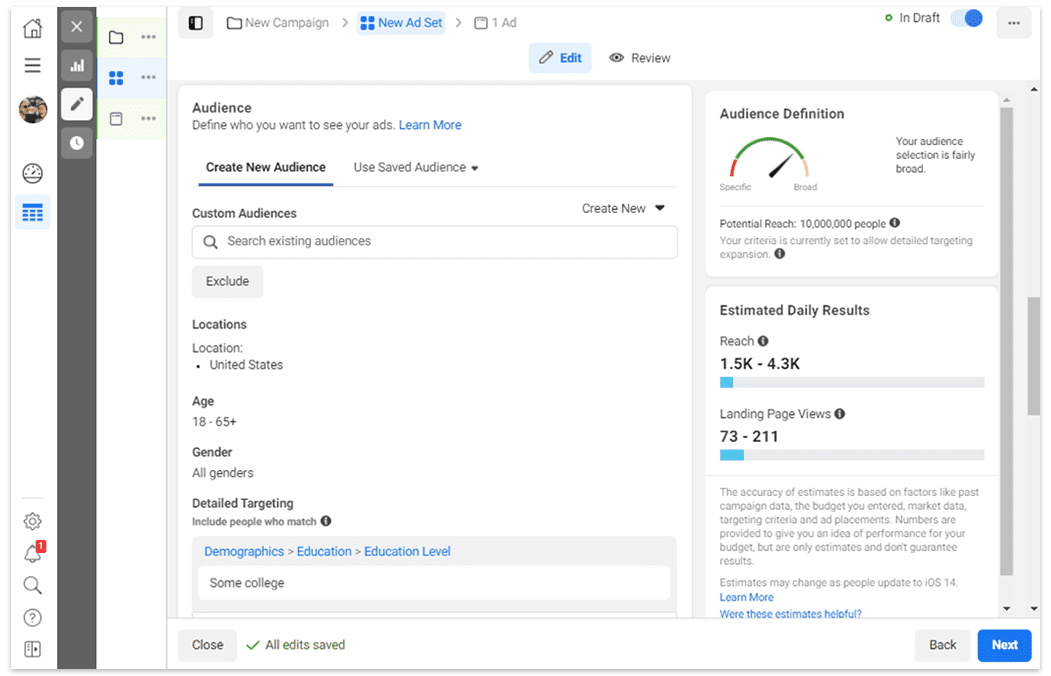
For admissions teams, the best way to utilize ad sets is by using different sets to segment your target audience. In the Audience section, you will be able to create new audiences or use saved audiences from previous campaigns. To create an audience from scratch, simply hover over the various parameters (location, age, detailed targeting) and click Edit. You can then add very fine targeting rules, with both inclusions and exclusions.
For example, say you’re marketing for your institution’s medical program; you could choose to target undergrad students at a local university, but exclude students interested in law school, culinary arts, and marketing. They are not your intended audience. Ads Manager allows you to cut those students out of your targeting while focusing on the ones most likely to be interested in your program.
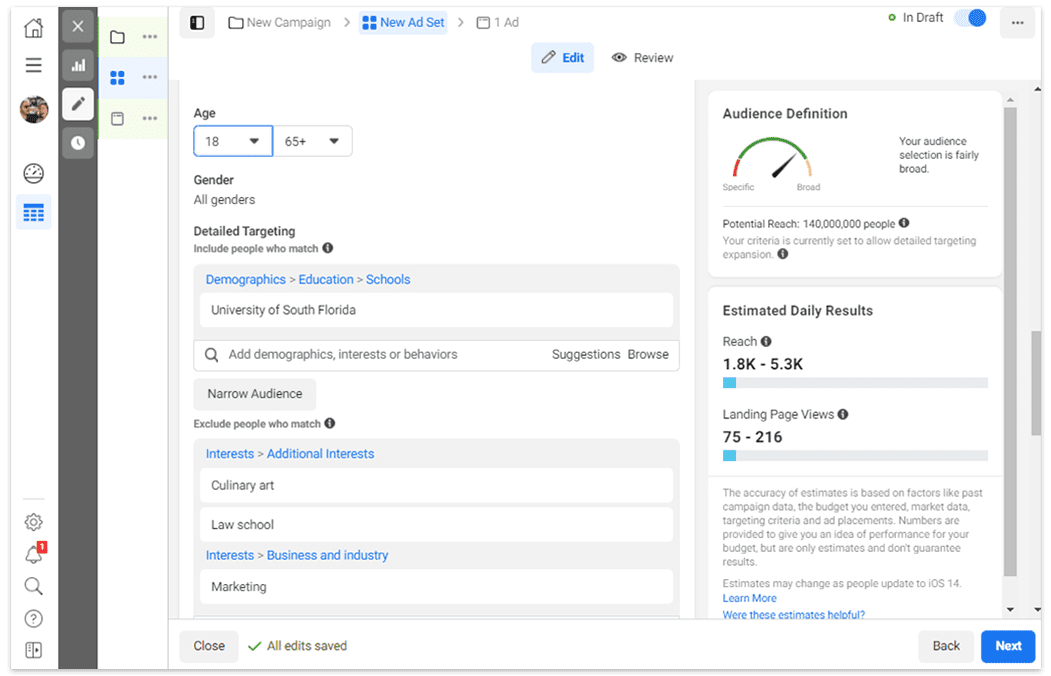
Within Audience, you also have the option to create new lookalikes or retargeting audiences by clicking “Create New” at the top of that section. Select Custom Audience to create a retargeting campaign based on previous interactions with your school (website visitors, people that have engaged with your institution on social media, and even offline sources).
Similarly, select Lookalike Audience to target Instagram users with similar qualities to your current student body, or any other data source with an audience you’d like to “replicate.” You can also customize your lookalike audience by expanding or lowering your audience size.
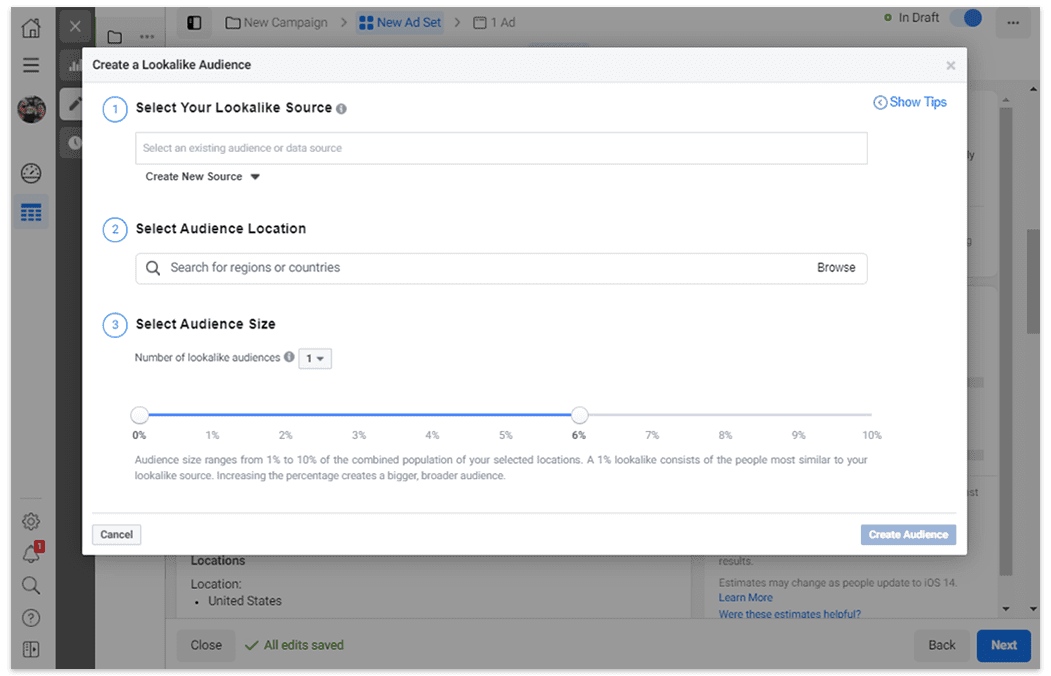
All this does is tighten or ease the rules of your lookalike audience. At 1%, your lookalike audience will be smaller, but target those who are very similar to your selected audience or data source. At 10%, your audience will be much larger, but the rules (or rather, the similarities) will be relaxed.
In addition to segmenting audiences, ad sets are also helpful for segmenting by placement. Below the Audience section, you will be able to select Automatic Placements or Manual Placements for the entire ad set. Here, you can choose specific Instagram placements for your ad set, including Instagram Feed, Instagram Explore, and Instagram Stories.
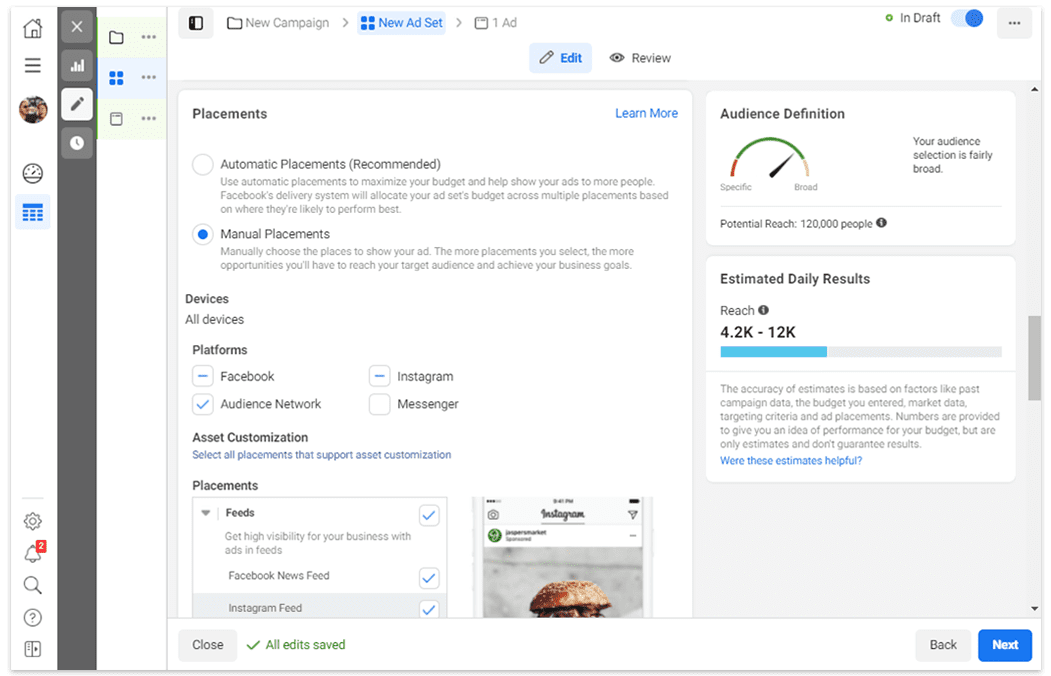
Create your Instagram ads
Your audiences are ready, budgets are set, and now it’s time to actually create your ad. From the Ad Set screen, click either Next or the New Ad tab to the left to open your ad settings. Under “Identity,” make sure your schools’ Facebook and Instagram accounts are linked correctly, and continue to Ad Setup.
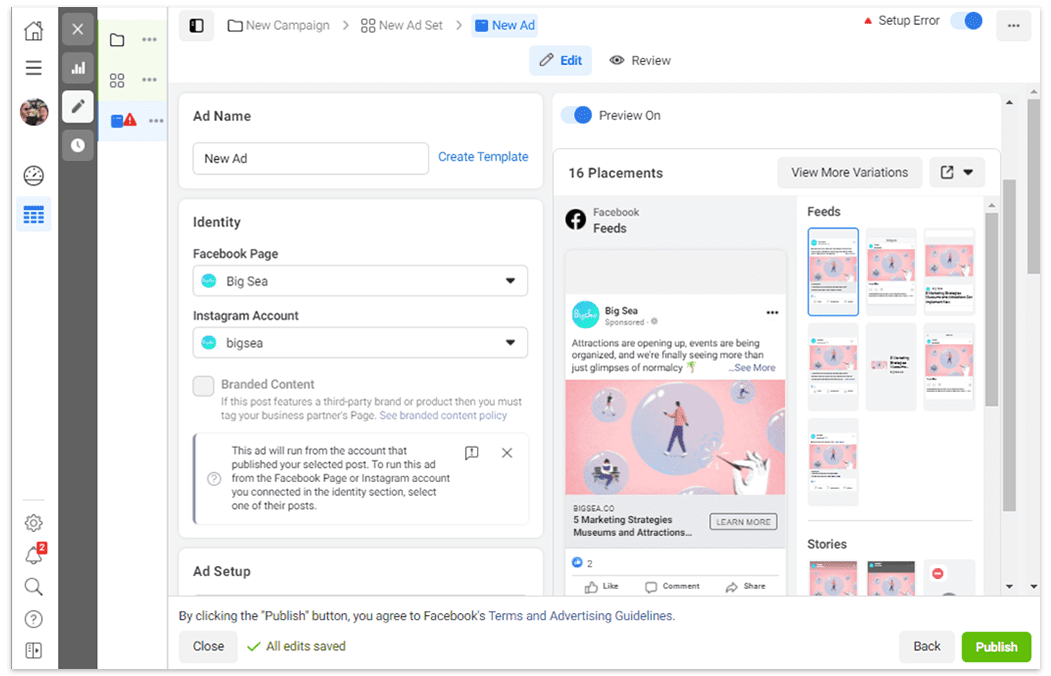
In the Ad Setup section, you can choose to create a new ad or use an existing post as an ad (basically creating a more targeted, more customizable promoted post). You can also choose a Creative Hub mockup to use as your ad in this stage.
When creating a new ad, you will have the option of uploading the image(s) or video you would like to use as a Single Image or Video or a Carousel. The Single Image or Video option also includes slideshows of multiple images that can be created directly within Ads Manager. This tool is quite helpful for adding CTAs, text, or other images to the visual component of your ad. Facebook provides templates for many different types of slideshow ads, including square sizes and vertical sizes, such as for Instagram Stories ads.
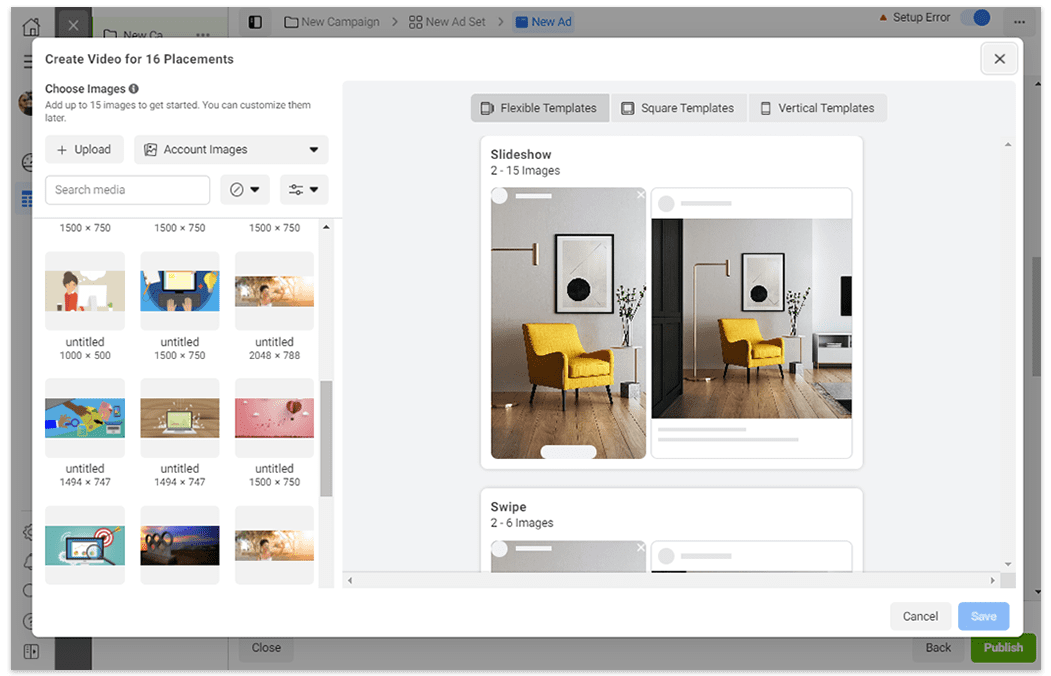
Conversely, you can also create Carousel ads with multiple images that users can scroll through. This is a great opportunity to showcase different aspects of your school, or even feature your different programs.
With your image(s) or videos selected, you will then be able to add content for the body of your ad, as well as headlines and descriptions, your website URL, call to action, and more. For carousel ads, you can also include unique URLs for each image featured.
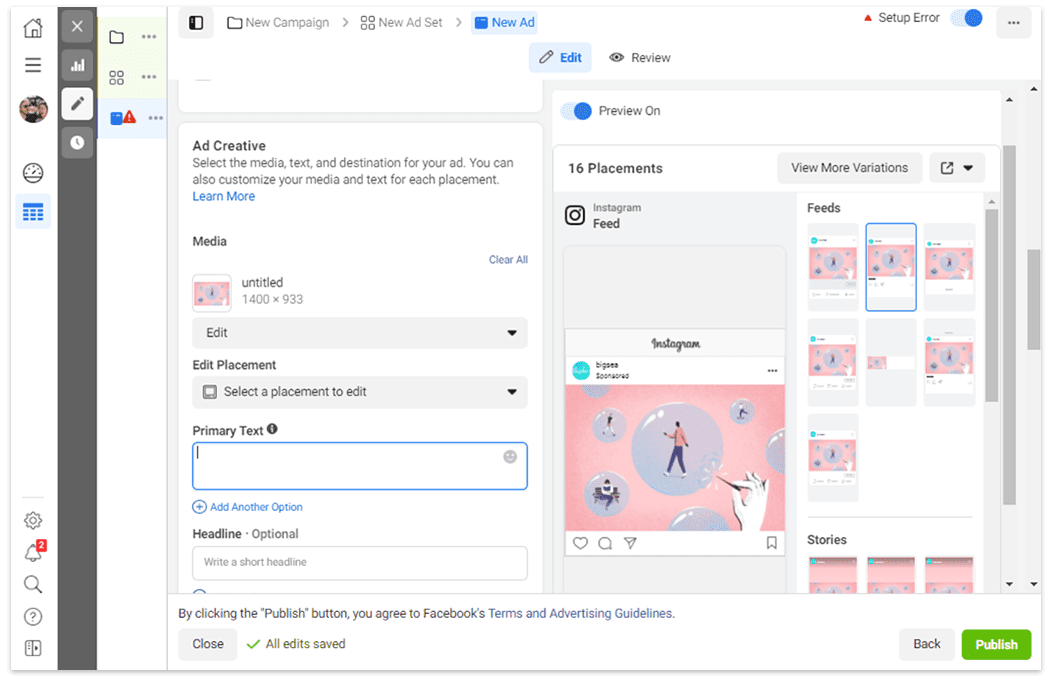
Finally, on this page you will also find your Facebook Pixel information. Check that your pixel is active and ready to track website events from your campaign.
When you’re happy with your creative elements, audience, placements, and budget, click Publish to send the campaign to Facebook for review. Once approved, your ad will begin running immediately or on your scheduled start date.
If you have additional ads you would like to include in your ad set, or would like to test different creative, you can do so by expanding the Action Menu to the left. Simply click the three dots next to your ad set to open the menu, and select New Ad. To create additional ad sets, click the same icon for your campaign.
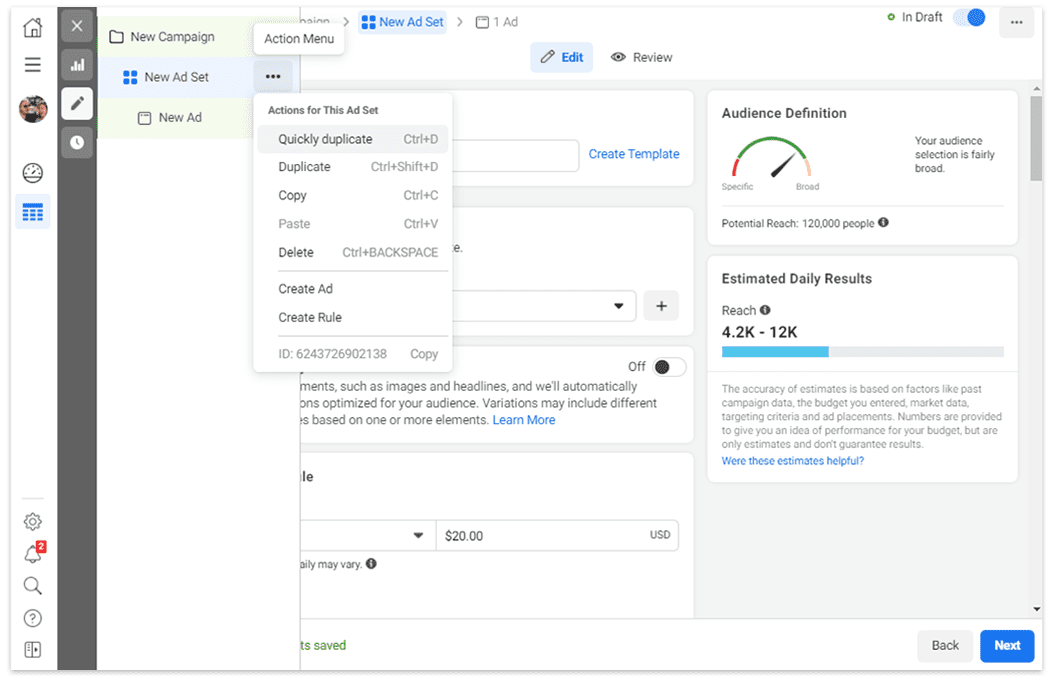
Instagram stories for higher ed
Stories are a unique way to promote engagement with your brand. They have some limitations compared to traditional posts, but when used properly, they offer a great way for prospective and current students to connect with your institution via social media. Stories are full-screen images or video posts that disappear after 24 hours. They are put into a scrolling feed that automatically plays when visitors click on your profile image.
While they only appear for a brief time, stories offer a number of special features including filters, stickers, polls, and quizzes, which raise the potential for engagement from your viewers. You can also schedule stories in advance much as you would a regular post. You can also tag a location and utilize hashtags.
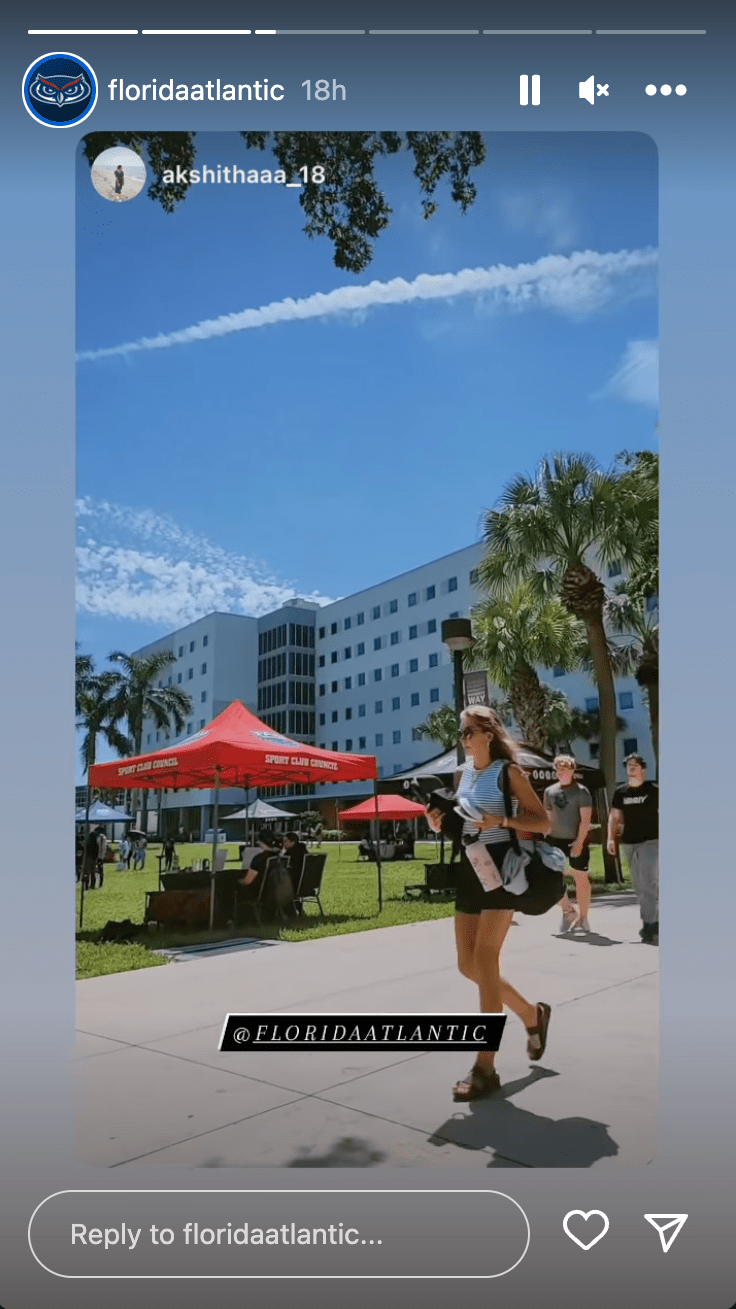
Why create Instagram stories for higher ed?
Instagram stories promote an authentic connection with your audience by giving you the opportunity to share unique moments. They are great for capturing and promoting event-specific awareness. In higher education, that can look like
- Stories about move-in day or the first day of classes
- Announcements about on-campus events
- Important deadline or calendar announcements (like the start of finals week)
- Spotlights featuring student activities
- Sporting event announcements or snapshots
How to create Instagram stories for higher ed
- After opening the Instagram app on your phone, tap your profile picture to start creating a story.
- First, select a filter. You can preview each filter as you cycle through them.
- Take your video or photo using your phone’s camera.
- If you already have a video or photo, you can skip the steps above and swipe up to choose an existing photo or video.
- Once your photo or video is complete, add stickers, time stamps, locations, or GIFs to the Story. We recommend using hashtags in the on-screen text.
- When you’re done editing your photo or video, tap Your Story to post it to your account.
Instagram video ad types and formats
Creating single image, carousel, or slideshow ads for Instagram is more or less self-explanatory. Video is where things can get tricky.
Compared to other social advertising platforms, such as Facebook or YouTube, Instagram can actually be quite limiting. Video ads for Instagram are supposed to be short and simple; also, they will almost always be displayed on mobile, which brings up considerations about aspect ratio (should your ad be horizontal, square, or vertical?).
The best video format for your ad depends on the placements — where you want your ad to appear on Instagram. To actually edit your videos to be different sizes (like turning a horizontal student testimonial into an Instagram Stories ad), we recommend Adobe Premiere for offline editing; however, many users find Canva to be just as effective, and not to mention incredibly easier to navigate than Premiere. You don’t even need the paid version for general video editing.
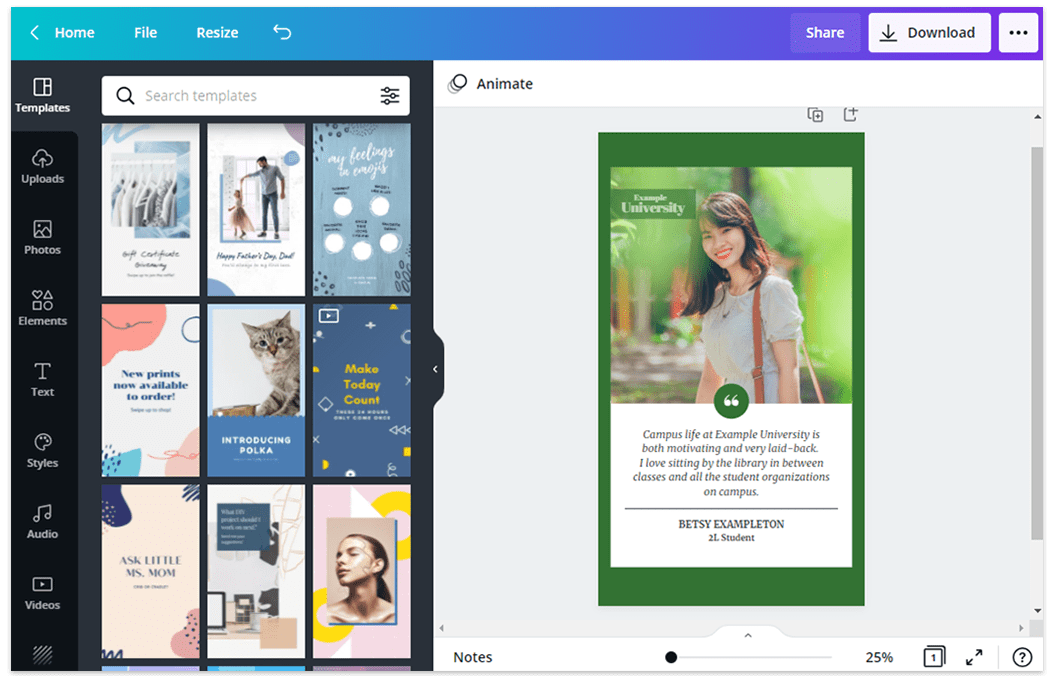
Video ads for the Instagram Feed
Recommended aspect ratio: Square or vertical (4:5)
Max. video length: 2 minutes
Best for: Awareness-level ads; short testimonial clips, scenic or event footage of campus, previews of your online programs, and short promotional videos.
More info: https://www.facebook.com/business/ads-guide/video/instagram-feed/video-views
Video ads for Instagram Explore
Recommended aspect ratio: Square or vertical (4:5)
Max. video length: 2 minutes
Best for: Short awareness-level ads; promotional videos, loops, animated text and graphics. These ads will appear as suggested content in Instagram Explore/search queries.
More info: https://www.facebook.com/business/ads-guide/video/instagram-explore
Video ads for Instagram Stories
Recommended aspect ratio: Vertical (16:9 or 4:5)
Max. video length: 15 seconds per Story card; longer videos may be uploaded (2 minutes max.), but they will be automatically split into separate, 15-second Story cards. A “Keep Watching” popup will appear for users after 1-3 cards.
Best for: Event promotions (open house, ceremonies, etc.), branding and awareness, unique or desirable programs — anything that can make a strong impact in a short-form, more “organic” format. Due to the off-the-cuff nature of regular Instagram Stories, this format provides a great opportunity to experiment with more authentic, less polished visuals and content.
More info: https://www.facebook.com/business/ads-guide/video/instagram-story
Note: all Instagram video ads have a 30MB size limit. If your files are too large, as is likely with long-form video ads (in the case of Instagram, anything over 15-30 seconds is basically long-form), consider lowering your video quality when exporting/saving the video, or trimming unnecessary parts of your video.
When all is said and done, the biggest challenges in creating a compelling higher-ed advertisement aren’t choosing the right image or editing your video — it’ll be knowing what story you want to tell and crafting your message. If you have a clear intent for your ad campaign and a library of high-quality photos, videos, or graphics, then you’re already halfway there.
Hopefully, this guide has helped you navigate the technicals of creating an Instagram ad campaign for higher ed admissions. However, just knowing how to do something isn’t always enough. If you’re all-in with Instagram ads but don’t know where to start, contact us to chat about creating higher ed advertisements that truly make a difference.



