Facebook Video Downloads: How They Work
- Facebook video downloads: 3 ways
- 1. How to download your own videos from Facebook
- 2. How to download public videos from Facebook
- 3. How to download Facebook Live videos
- Download a Facebook video to your mobile device
- Facebook video download FAQs
- Is it safe to download Facebook videos?
- Is it legal to download Facebook videos?
- Can I download multiple Facebook videos at once?
- Are there browser extensions or websites for downloading Facebook videos?
- Let us help you use Facebook to grow your organization
We have a confession: We have a lot of elder millennials at Big Sea, and a lot of us have years and years of video and photo memories on Facebook; whether they are videos taken at that one party in college (you know the one) or videos family members have shared, the social media platform hosts them all.
And even if you don’t use Facebook personally, you probably know that videos are a powerful force in advertising as well. Users of the platform prefer video posts to text posts, making it a great way to grow leads.
Whatever reasons you have for being on Facebook, you probably want to be able to download your videos or those in your community. Keep reading to discover how to save videos to your computer or mobile device.
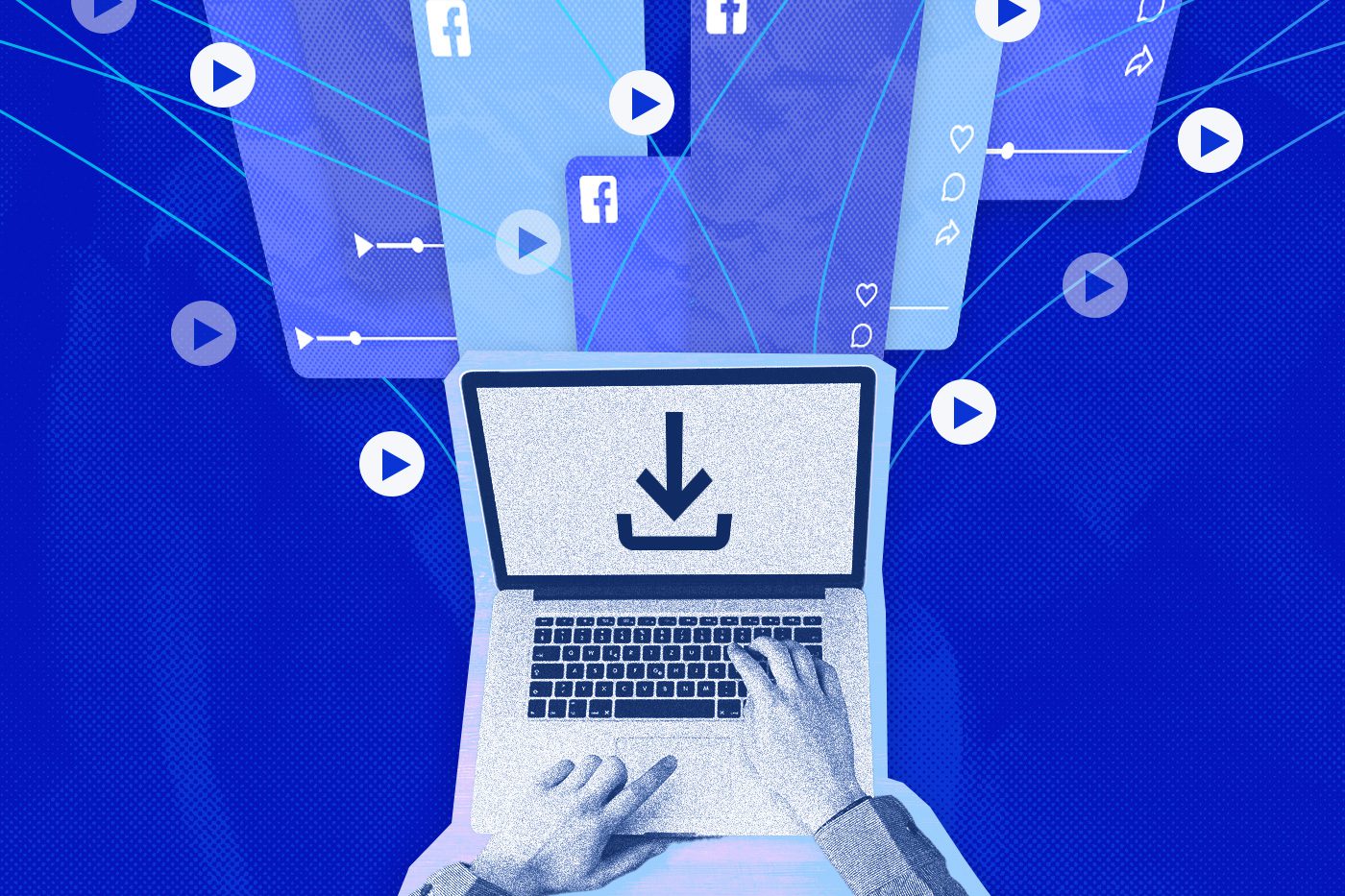
Facebook video downloads: 3 ways
There are three different kinds of videos that you might want to download from Facebook: videos you have posted, public videos that other people have posted, and Facebook Live videos.
Before you download any videos that aren’t yours, though, it’s important to check whether the videos are copyrighted or not; copyright affects what you are able to do with the video. Just because you can download a video doesn’t mean you can share it again, for example! Make sure to check for any watermarks or copyright marks on the video itself, and when in doubt, check with the original poster of the video. Keep this in mind as you proceed, since violating copyright means you could face legal repercussions.
1. How to download your own videos from Facebook
Downloading your own videos from Facebook is fairly simple, even though it isn’t necessarily straightforward: Facebook would much rather you watch videos on Facebook (it’s how they earn ad revenue).
1. Go to your Facebook profile on a desktop or mobile browser (you won’t be able to download videos from the official Facebook app).
2. Click “Videos” under your profile picture. This will show all the videos you’ve uploaded or been tagged in.
3. Find the video you want to download.
4. Click the three dots (…) in the top right corner of the video thumbnail.
5. Select “Download video” from the menu.
Once you’ve hit “Download,” you can rename your video according to your computer’s setup; a local copy is now stored on your computer.
2. How to download public videos from Facebook
Downloading public videos from Facebook is a little trickier. It can still be done, there are just a few more specific steps to take.
The first steps to downloading public videos are similar to downloading your own videos:
1. First, click on the video you want to save, and then click on the three dots in the upper-right corner of the video.
2. Here’s where it gets a little more complex: you’ll notice you don’t have the option to download the video directly. Instead, click “Copy Link.”
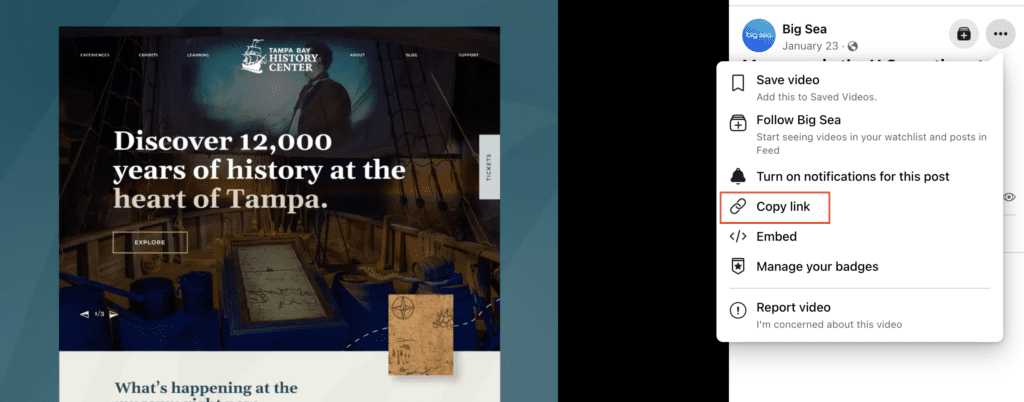
3. Next, paste the link into a new browser window or tab (either is fine), and hit “Enter.” You’ll then need to modify the URL itself: click in the address bar, and replace the “www” of the URL with “mbasic”. Make sure to keep the rest of the URL the same. Once you’ve made the changes to the URL, press Enter again.
4. Now, you’re going to see a more minimal view of the video. This is because by changing the URL, you’re loading a more basic version of the interface that is designed to work best with older smartphones.
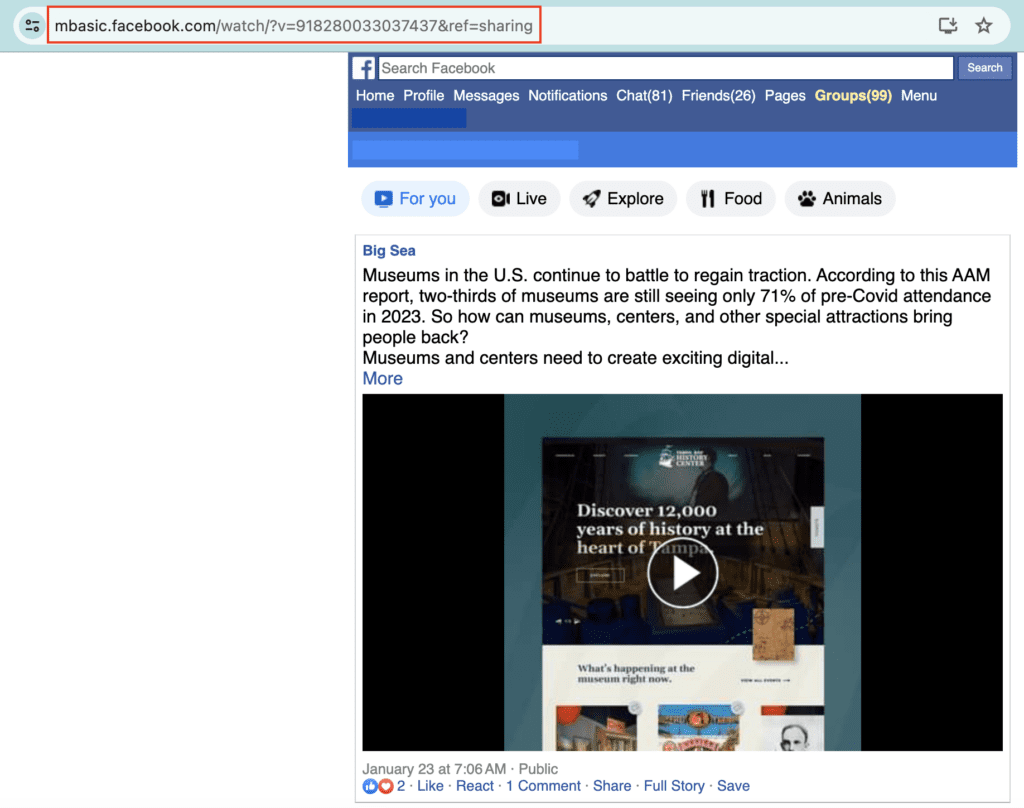
5. Hit play on the video. The video will automatically start playing in a new tab.
6. From this new tab, you can right-click on the video and select “Save video as”, and then follow the appropriate steps on your device to rename the video.
3. How to download Facebook Live videos
Facebook makes it pretty easy to download your own Facebook Live videos. Note that you cannot download Live videos streamed by other people. You might find yourself wanting to save a copy of your personal Live, or your business or nonprofit might livestream videos to connect with your stakeholders and you want to create a video archive for your internal teams. And if you’re not using video at all, you should be! We have a whole post on just how powerful video content can be in attracting customers.
-
- Once you’re logged in, go to your Profile. From there, there are two ways to find your Live videos:
- The first is to go to the “Videos” tab under your profile picture, the same way you would to download any of the other videos you have created or been tagged in.
- Alternatively, you can click on “More” under your profile picture and select “Live Videos” from the menu (this option might be labeled differently depending on your Facebook layout).
- Find the Live video you want to download.
- Click on the three dots (…) in the top right corner of the video thumbnail.
- Select “Download Video” from the menu that appears, and follow the necessary steps to rename the file on your device. The downloaded video will usually be saved in an MP4 format; to play the video, you’ll need a media player that can support MP4 format (both Windows Media Player and Quicktime support MP4s).
- Once you’re logged in, go to your Profile. From there, there are two ways to find your Live videos:
Another important note: downloaded Live videos may or may not include comments or other streaming features.
Download a Facebook video to your mobile device
The methods for downloading described above rely on a computer. But what if you want to save on mobile? First, you should know that downloading videos from Facebook will likely be easiest on a desktop or laptop computer. However, it’s definitely possible to download videos to your mobile device.
It’s important to know that to download a Facebook video to your mobile device, you won’t be able to use the official Facebook app. In fact, downloading videos is technically against Facebook’s terms of service, and it is especially important not to download videos you don’t have the rights to.
For both Apple and Android devices, you’re going to basically treat your smartphone like a computer by using a mobile web browser; the steps to download a video are very similar on mobile and desktop.
1. Open the Facebook app and find the video you want to download.
2. Tap the three-dot menu in the top right corner of the video post; select “Copy Link” to copy the video URL.
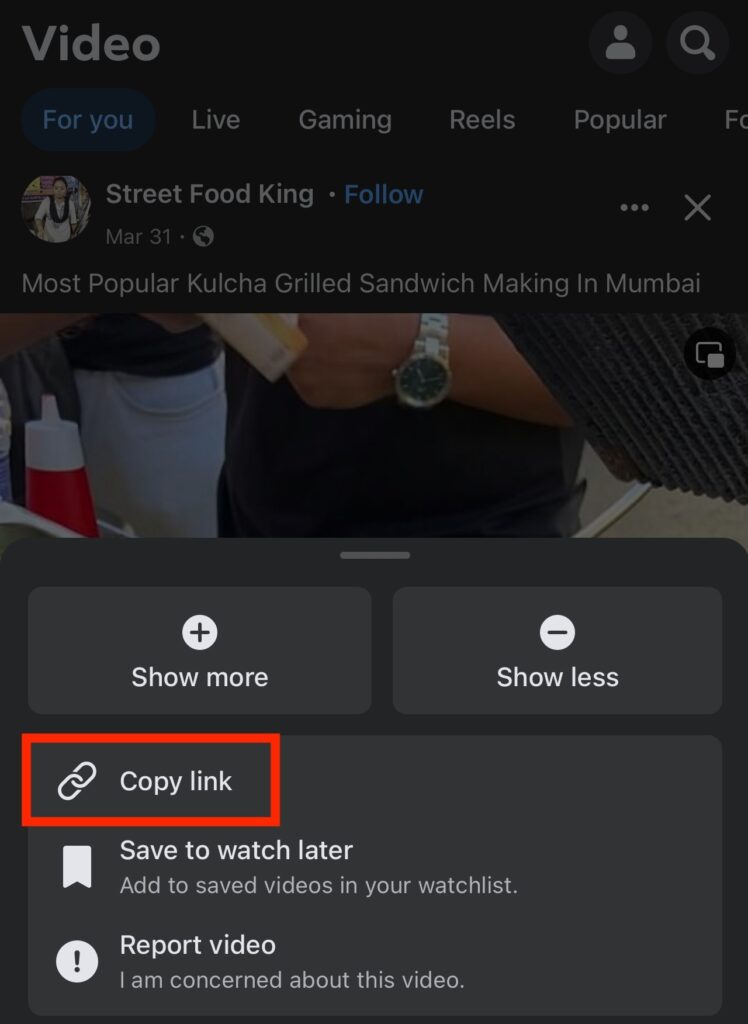
3. Open a mobile browser app like Chrome, Firefox, or Safari.
4. Paste the copied link into the address bar and navigate to the video.
-
-
-
- While not necessary, you can also load the “mbasic” URL for the video as described above.
-
-
5. Once the video is playing, tap and hold on the video itself.
6. Depending on your browser, you might see an option to “Download video” or “Save video.” Select that option.
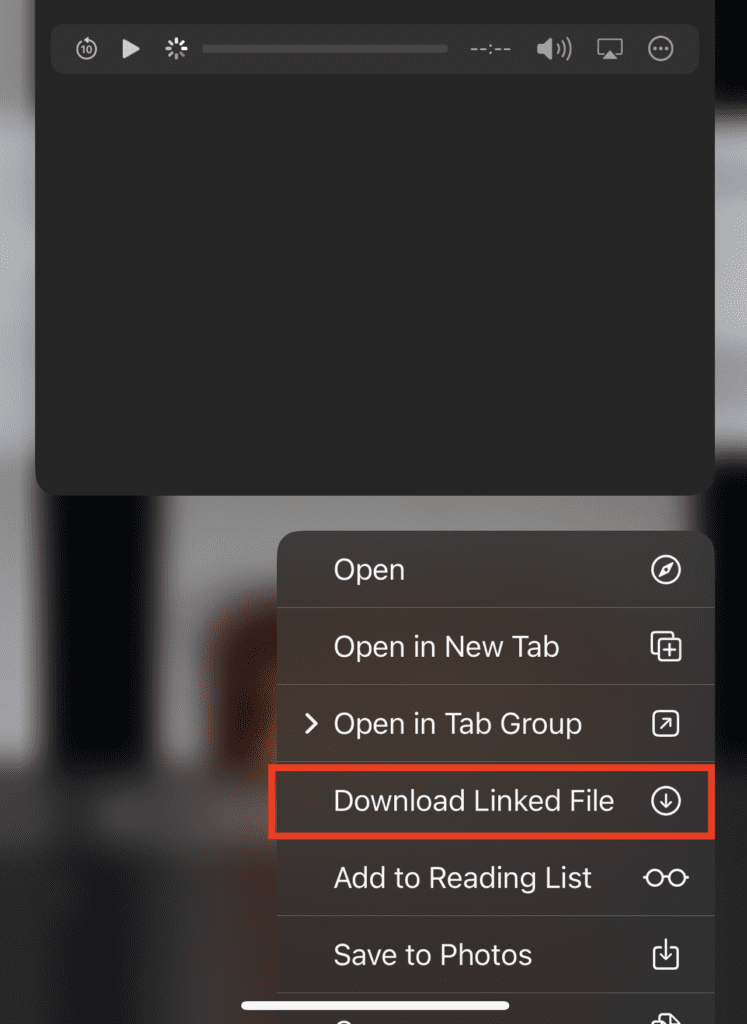
7. Finally, you can also use a third-party app to download Facebook videos. Be careful using this option, however, since third-party apps may be unreliable or contain malware or viruses.
Facebook video download FAQs
While it’s not completely streamlined, it’s still fairly easy to download videos off of Facebook and on to your desktop or mobile device. Below are some questions that can help you get started.
Is it safe to download Facebook videos?
It is usually completely safe to download your own videos from Facebook!
Depending on how you do it, though, downloading videos created by other people can be risky. The biggest risks come with using third-party apps or websites; those can contain malware or viruses.
You should also be very careful not to download copyrighted videos. Depending on the creator and the copyright, it might be illegal even to download the video, much less share it.
Is it legal to download Facebook videos?
Downloading your own Facebook videos is legal. For videos created by others, however, it depends on the video and the creator. Copyright is seriously a big deal. It is illegal to violate copyright. If you download a video without permission you are violating the law. Additionally, sometimes Facebook’s terms of service will prohibit downloading even if the video is not explicitly copyrighted. Make sure you know the law before downloading!
Can I download multiple Facebook videos at once?
Unfortunately not, if you’re using the copy and paste browser methods described above. And while there may be third-party apps that promise multiple downloads at once, proceed with caution due to the risks mentioned above.
Are there browser extensions or websites for downloading Facebook videos?
Yes! In some ways, browser extensions and websites offer more options for downloading Facebook videos; the biggest advantage is that you’ll likely be able to save a higher-resolution copy with an extension or website.
You can use a website like fdown.net or its related Chrome browser extension “Video Downloader PLUS.” fdown.net allows you to copy and paste a video link to start an immediate download, and Video Downloader PLUS will put a download button right next to a video if it can be downloaded.
Let us help you use Facebook to grow your organization
Videos are an incredibly powerful tool for creating connection between potential customers and your brand. Facebook has millions of users, creating a massive customer pool that just needs to be tapped. We saw some of this power when we worked with Stillpoint Studies, an aromatherapy and essential oils school in Arizona. There, a single Facebook post yielded 655 leads in just one month! Big Sea is expert in using the video capabilities of Facebook to grow your organization or fundraise for your nonprofit; let us help you get started today.


